4 Tips to Maintain Your WordPress Website
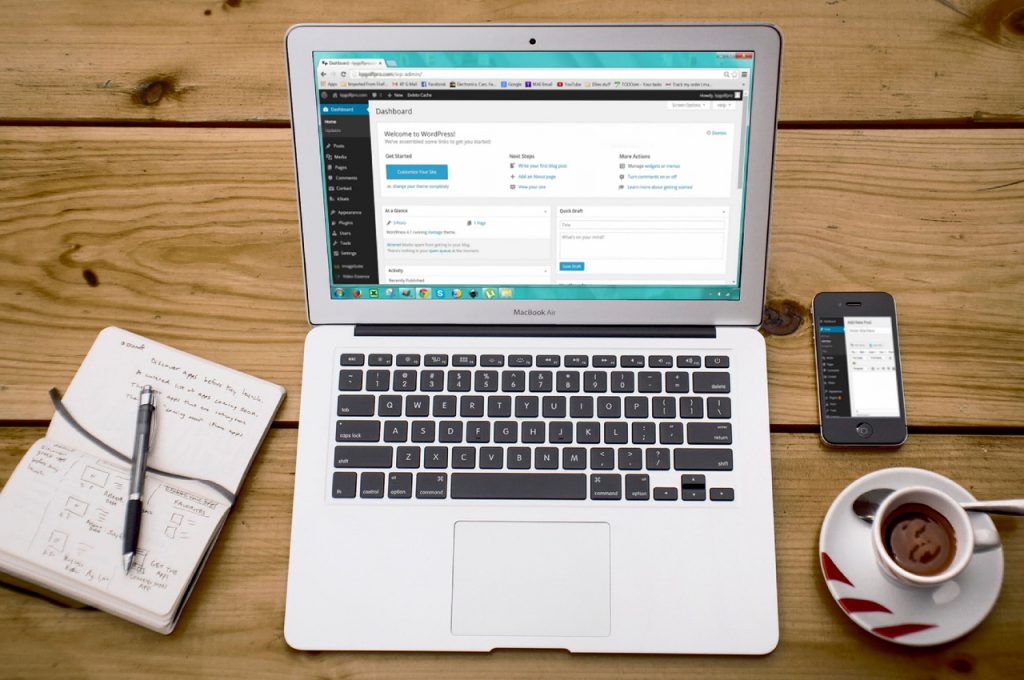
Website maintenance is something people tend to forget about. They install WordPress, get a theme or customized design, then they set it and forget it without taking the necessary steps to ensure it’s safe and updated. It happens all too often and is the reason so many WordPress sites “break”, no longer function properly, and become outdated.
Here are a few tips on how to keep your website maintained, and how often you should check back in.
1. BACKUPS
This is the first thing we install for our clients’ WordPress websites. It’s a super important function that can save all your hard work if something were to ever happen to your website (like server crashes, hacking, etc.).
For backups, we generally use a free WordPress plugin called UpDraft Plus. They also have a premium version, but we have found all of its free functions work great for what we (and most of our clients) need!
We love this plugin because it is so simple to use and you are able to choose where to save your backups. They let you choose from online storage services like Google Drive, DropBox and Microsoft One Cloud, or let you send the backups straight to your email. You can also choose how many backup versions you want to keep so you don’t have to waste space on super old versions that are no longer relevant.
For our own website, we choose to backup our files and database weekly, and we hold onto 3 backups at a time. Each time a new backup saves, the oldest backup gets “pushed out” or removed from your storage service. See? Easy!
—
Recommended Backup Frequency:
Weekly or Daily
2. PLUGINS
A plugin is a piece of software containing a group of functions that can be added to a WordPress website. They can extend functionality or add new features to your WordPress websites. WordPress plugins are written in the PHP programming language and integrate seamlessly with WordPress.
Make sure all active Plugins are actually being used on your site. If not, deactivate or delete them. Certain plugins (if not compatible with your theme) can cause your website to load slowly or even “break” your website.
Some of our favorite and most-used plugins are:
- UpDraft Plus for backups
- Yoast SEO Plugin to clean up your SEO and keywords
- Google Analytics to display Real-Time Statistics in your dashboard
- Duplicate Post to easily clone or make new drafts of pages
—
Recommended Plugin Update Frequency:
Weekly or Daily
3. THEME
If you purchased a pre-made theme from a site like ThemeForest, then chances are it came with a lifetime of theme updates. Whenever an update has been made to the theme, you’ll receive an email to go in and download the latest version.
Some website developers prefer to include two theme files: Parent theme and Child theme. Each one is a zipped file and easy to upload to WordPress.
The Parent is basically the main coding and bones of the theme and the Child contains all of the front-end edits and customizations you make to the theme (including color, styles, typefaces, etc.). If your theme does have both Parent and Child, you’ll want to make sure you’re only updating the Parent file so you don’t lose any of the styles or customizations you or your designer has made to the theme. More on this in another post!
—
Recommended Theme Update Frequency:
Monthly (or if it’s a pre-made theme, you should get email updates to download the latest version)
4. GRAMMAR, LINKS, MENUS & FORMS
This is a big one — it can be treated like a fun scavenger hunt to go in and check grammar, links, menus and forms. I’ve even personally taken the time to send a note if something on a random website isn’t working properly (is that truly insane or actually helpful?)
A website is continually changing — new pages being created, new images to be updated, new links to outside websites and articles, new subscriber forms, etc. First things first: you want to make sure you have the right navigation menu on your website, or else your customers won’t know where to go! Nobody likes it when they’re automatically redirected to a 404 page, right? Check all links to ensure they’re working properly and directing your customers to the place you intended for them to go.
Ensure all contact forms are working and syncing with your chosen email service (Mailchimp, Contact Form 7, etc.). Customers hate receiving errors when submitting their important message. It frustrates them and it potentially causes you to lose business.
—
Recommended Navigation Check Frequency:
Weekly
Sound like a lot to keep up with? It can be, but only if you’re unorganized 😉
To make sure you’re doing everything on this at the proper times, set up recurring notifications on your phone or calendar of choice. We use Google Calendar + Dubsado to keep track of all our tasks, projects and events. That way, our website maintenance schedule can basically be set on auto-pilot.
What questions do you have? Feel free to leave a comment below!
